307 lines
9.9 KiB
Markdown
307 lines
9.9 KiB
Markdown
</br>
|
|
<div align="center">
|
|
<img src="https://user-images.githubusercontent.com/63303990/150698103-7e908ff3-abf8-4b0f-ad54-07a76b6c45e2.png" alt="42MLX_Logo">
|
|
</div>
|
|
<div align="center">
|
|
<sub>Written by <a href="https://portfolio.w2wizard.dev/">W2.Wizard</a> for the 42 Network</sub>
|
|
<div align="center">
|
|
</br>
|
|
<img src="https://img.shields.io/github/license/codam-coding-college/MLX42" alt="License GPL2.0">
|
|
<img src="https://svgshare.com/i/Zhy.svg" alt="Linux">
|
|
<img src="https://svgshare.com/i/ZjP.svg" alt="MacOS">
|
|
<img src="https://svgshare.com/i/ZhY.sv" alt="Windows">
|
|
<img src="https://github.com/codam-coding-college/MLX42/actions/workflows/ci.yml/badge.svg" alt="Build">
|
|
<img src="https://img.shields.io/github/forks/codam-coding-college/MLX42" alt="Forks">
|
|
</div>
|
|
</div>
|
|
|
|
A recreation of the MiniLibX library used by 42, using GLFW & glad, running on OpenGL.
|
|
The goal of MLX42 is to replace the outdated and stale MiniLibX library.
|
|
|
|
For information and documentation about MLX42 check the wiki.
|
|
|
|
## Differences to MiniLibX
|
|
|
|
#### Cross-Platform
|
|
The main idea of MLX42 is to be a cross-platform graphics interface. In 42 everything runs (currently) on MacOS, but it's
|
|
very useful to be able to work remotely on different machines. With MiniLibX this is not possible.
|
|
|
|
#### Documented
|
|
Almost all functions and types are fully documented giving you a clue as to how to approach and use the library.
|
|
No more guessing and searching how something functions or is supposed to work.
|
|
|
|
#### Custom XPM (XPM42) format
|
|
A custom simple to use XPM-like format which has some minor differences to the XPM3 format.
|
|
|
|
#### Almost identical usage to MiniLibX
|
|
Switching to MLX42 from MiniLibX is not a lot of work, most features present in MiniLibX are also present in MLX42, albeit with different prototypes.
|
|
|
|
---
|
|
|
|
## Installation
|
|
|
|
In the very end a library is generated, compile your program with this library!
|
|
|
|
### For MacOS:
|
|
|
|
1. Download MLX42
|
|
```bash
|
|
➜ ~ git clone https://github.com/codam-coding-college/MLX42.git
|
|
```
|
|
|
|
### Via [Homebrew](https://brew.sh/) / [Homebrew42](https://github.com/kube/42homebrew) by building from source.
|
|
|
|
2. Install GLFW
|
|
|
|
Through brew:
|
|
```bash
|
|
➜ ~ brew update
|
|
➜ ~ brew install glfw
|
|
```
|
|
|
|
If you're studying at Codam you can simply link GLFW normally since its now installed on the macs.
|
|
|
|
3. [Download and build MLX42](#download-and-build---mlx42)
|
|
|
|
4. Compile Program
|
|
|
|
With the normal brew version you can now simply compile the program with:
|
|
```bash
|
|
➜ ~ gcc main.c libmlx42.a -lglfw ...
|
|
```
|
|
|
|
You might have to specify the location explicitly:
|
|
```bash
|
|
➜ ~ gcc main.c libmlx42.a -lglfw -L /opt/homebrew/Cellar/glfw/3.3.6/lib/
|
|
```
|
|
|
|
However, with 42Homebrew you have additionally specify the location of the library like here:
|
|
```bash
|
|
➜ ~ gcc main.c libmlx42.a -I include -lglfw -L "/Users/$USER/.brew/opt/glfw/lib/"
|
|
```
|
|
|
|
Or, if studying at Codam, compile using the following flags:
|
|
```bash
|
|
➜ ~ gcc main.c libmlx42.a -I include -lglfw3 -framework Cocoa -framework OpenGL -framework IOKit
|
|
```
|
|
|
|
5. Run!
|
|
|
|
----
|
|
|
|
### Pre-compiled libraries (GLFW)
|
|
|
|
2. Download the binaries directly [here](https://www.glfw.org/download.html).
|
|
|
|
3. If possible move the contents of `lib` and `include` of GLFW to `/usr/local/lib` and `/usr/local/include` respectively.
|
|
If not possible, move the lib file to the root of MLX42 and move the GLFW directory in include to the include of MLX42.
|
|
NOTE: For the lib choose the appropriate `.a` & `.dylib` file depending on your architecture.
|
|
|
|
4. [Download and build MLX42](#download-and-build---mlx42)
|
|
|
|
When compiling with the static library, directly you should compile your program like this:
|
|
```bash
|
|
➜ ~ gcc main.c libmlx42.a libglfw3.a ... -framework Cocoa -framework OpenGL -framework IOKit
|
|
```
|
|
Else, simply compile like this:
|
|
```bash
|
|
➜ ~ gcc main.c libmlx42.a -lglfw ...
|
|
```
|
|
|
|
5. Run
|
|
|
|
In case of any security warnings or MacOS telling you it can't verify the author/developer, go to ```Settings > Security & Privacy```.
|
|
There will be a pop-up at the bottom telling you that an application tried to run, click the option to let it run.
|
|
|
|
----
|
|
|
|
### For Linux:
|
|
|
|
1. Install the necessary packages:
|
|
|
|
For Debian like (Ubuntu, Mint, Pop OS...):
|
|
```bash
|
|
➜ ~ sudo apt update
|
|
➜ ~ sudo apt install build-essential libx11-dev libglfw3-dev libglfw3 xorg-dev
|
|
```
|
|
|
|
For Arch-linux (Manjaro, Endeavor, Garuda):
|
|
```bash
|
|
➜ ~ sudo pacman -S glfw-x11
|
|
```
|
|
OR (if you use sway/wlroots compositor or other wayland compositor)
|
|
|
|
```bash
|
|
➜ ~ sudo pacman -S glfw-wayland
|
|
```
|
|
|
|
2. [Download and build MLX42](#download-and-build---mlx42)
|
|
|
|
3. Create a ```main.c``` file, include ```MLX42/MLX42.h```, compile with ```-ldl -lglfw (or -lglfw3) -pthread -lm```, make sure to also do ```-I <include_path>```.
|
|
|
|
4. Run.
|
|
|
|
----
|
|
|
|
### For Windows (with Windows Subsystem for Linux 2 (WSL2))
|
|
|
|
1. Set these variables in your `.zshrc` or `.bashrc`:
|
|
```bash
|
|
export DISPLAY=$(ip route list default | awk '{print $3}'):0
|
|
export LIBGL_ALWAYS_INDIRECT=0
|
|
```
|
|
(If the DISPLAY export command is failing, see this [StackOverflow](https://stackoverflow.com/a/61110604) post for alternatives)
|
|
|
|
2. Download and install an XServer application with extended configuration (XMing does not qualify)
|
|
VcXsrv works: https://sourceforge.net/projects/vcxsrv/
|
|
|
|
3. Open Windows Defender Firewall, and follow these steps:
|
|
- Go to 'Allow an app or feature through Windows Defender Firewall'
|
|
- Change Settings
|
|
- Find the installed XServer, for VcXsrv that's 'VcXsrv windows server'
|
|
- Enable communication over Private **and** Public network
|
|
Optionally you might be able to provide these settings on first launch of the XServer application,
|
|
and they might not even show up in the list until the first time you start the app.
|
|
|
|
4. Start the XLaunch application (for VcXsrv) and provide these configuration settings:
|
|
- Leave Display number on auto
|
|
- Start no client
|
|
- **UNTICK** `Native opengl` option
|
|
- **TICK** `Disable access control`
|
|
- Finish starting the server
|
|
|
|
5. Probably all the other steps for Linux apply, just clone, build and run.
|
|
|
|
----
|
|
|
|
### For Windows:
|
|
|
|
1. Download & Install [MinGW](https://sourceforge.net/projects/mingw/)
|
|
|
|
2. Simply click continue, select whatever your choice is.
|
|
Once reaching the MinGW Installation Manager select:
|
|
- mingw32-base
|
|
- mingw32-gcc-g++
|
|
|
|
3. Apply by going to `Installation > Apply Changes`, after it's done, you may close the window.
|
|
|
|
4. Download & Install [CMake](https://cmake.org/download/).
|
|
- Use the installer and select all default options.
|
|
|
|
5. For Windows we need to install an additional component to **make** the **make** command available.
|
|
|
|
- Using the [chocolatey package manager](https://chocolatey.org/)
|
|
```bash
|
|
➜ ~ choco install make
|
|
```
|
|
|
|
- Using [GnuWin](https://sourceforge.net/projects/gnuwin32/files/make/3.81/make-3.81.exe/download) (download & install)
|
|
|
|
6. If you used all default options, add these paths to your SYSTEM Environment variables:
|
|
- C:\MinGW\bin
|
|
- C:\Program Files\CMake\bin
|
|
- C:\Program Files (x86)\GnuWin32\bin
|
|
|
|
7. Download the [GLFW source package](https://www.glfw.org/download.html) and extract it somewhere.
|
|
|
|
8. Open the terminal and type `cmake-gui`, select the downloaded/extracted
|
|
source folder, select any place you want the build output to be.
|
|
|
|
9. Click on configure once and select the `MinGW Makefiles`, then finish.
|
|
|
|
10. Set the CMAKE_INSTALL_PREFIX to `C:/GLFW`
|
|
|
|
11. Click on configure again, and then generate.
|
|
|
|
12. Go to the build directory and do:
|
|
- `make`
|
|
- `make install`
|
|
|
|
13. Go to the directory you assigned in Step 10. Copy the GLFW folder in the include folder to `C:\MinGW\include` & copy the .a file in the lib folder to `C:\MinGW\lib`.
|
|
|
|
14. [Download and build MLX42](#download-and-build---mlx42)
|
|
|
|
15. Compile your program with these flags:
|
|
- `-lglfw3`
|
|
- `-lopengl32`
|
|
- `-lgdi32`
|
|
|
|
In the end you should have something like:
|
|
```bash
|
|
➜ ~ gcc main.c <Additional .c Files> libmlx42.a -lglfw3 -lopengl32 -lgdi32
|
|
```
|
|
|
|
15. Run.
|
|
|
|
## Download and build - MLX42
|
|
|
|
```bash
|
|
➜ ~ git clone https://github.com/codam-coding-college/MLX42.git
|
|
➜ ~ cd MLX42
|
|
➜ ~ make
|
|
```
|
|
|
|
The output library file is called `libmlx42.a`.
|
|
|
|
## Example
|
|
|
|
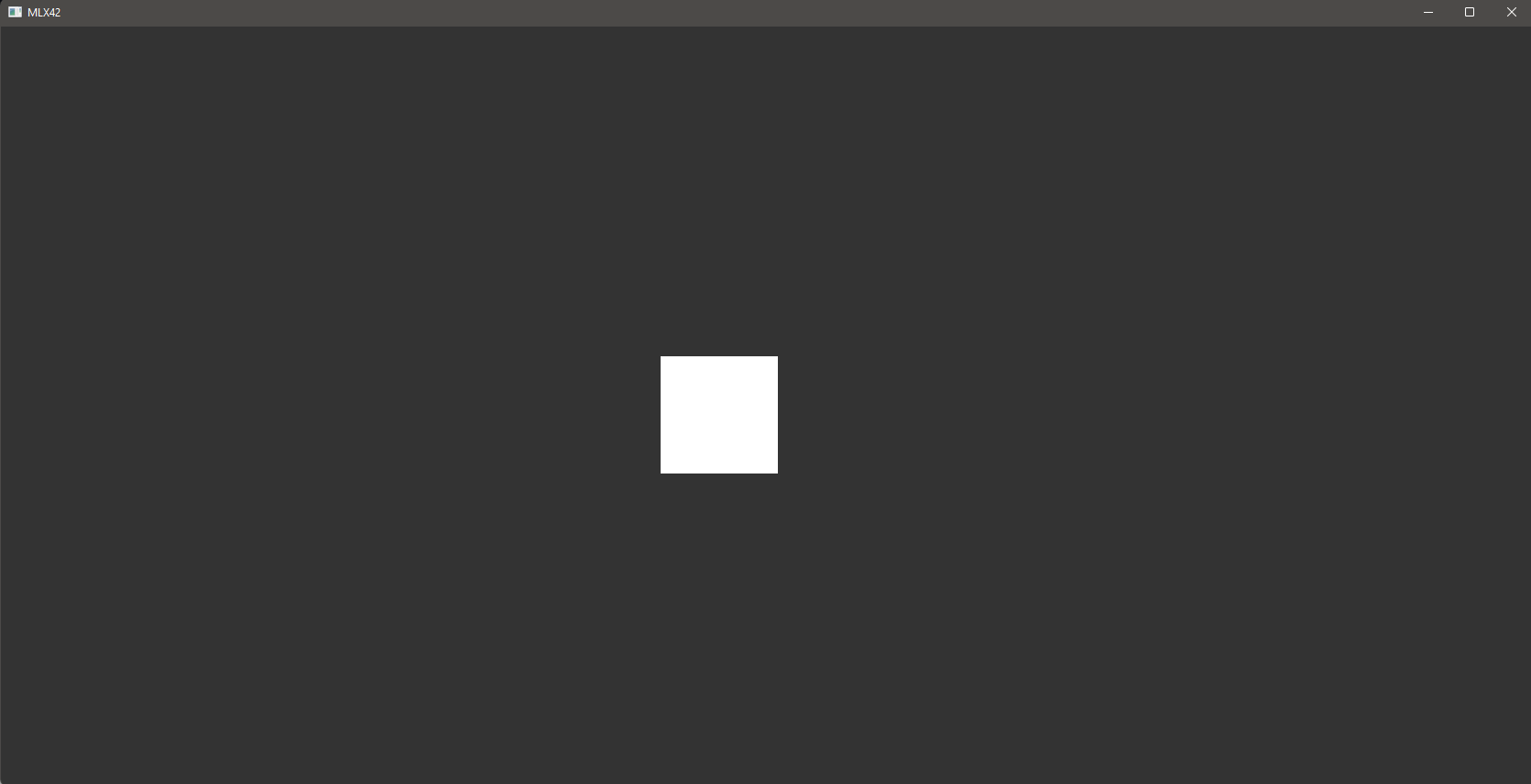
|
|
|
|
```c
|
|
/* ************************************************************************** */
|
|
/* */
|
|
/* :::::::: */
|
|
/* main.c :+: :+: */
|
|
/* +:+ */
|
|
/* By: W2Wizard <w2.wizzard@gmail.com> +#+ */
|
|
/* +#+ */
|
|
/* Created: 2022/01/31 00:40:08 by W2Wizard #+# #+# */
|
|
/* Updated: 2022/01/31 00:41:56 by W2Wizard ######## odam.nl */
|
|
/* */
|
|
/* ************************************************************************** */
|
|
|
|
#include "MLX42/MLX42.h"
|
|
#include <stdlib.h>
|
|
#include <stdio.h>
|
|
#include <unistd.h>
|
|
#include <memory.h>
|
|
#define WIDTH 256
|
|
#define HEIGHT 256
|
|
|
|
mlx_image_t *g_img;
|
|
|
|
void hook(void *param)
|
|
{
|
|
mlx_t *mlx;
|
|
|
|
mlx = param;
|
|
if (mlx_is_key_down(mlx, MLX_KEY_ESCAPE))
|
|
mlx_close_window(mlx);
|
|
if (mlx_is_key_down(mlx, MLX_KEY_UP))
|
|
g_img->instances[0].y -= 5;
|
|
if (mlx_is_key_down(mlx, MLX_KEY_DOWN))
|
|
g_img->instances[0].y += 5;
|
|
if (mlx_is_key_down(mlx, MLX_KEY_LEFT))
|
|
g_img->instances[0].x -= 5;
|
|
if (mlx_is_key_down(mlx, MLX_KEY_RIGHT))
|
|
g_img->instances[0].x += 5;
|
|
}
|
|
|
|
int32_t main(void)
|
|
{
|
|
mlx_t *mlx;
|
|
|
|
mlx = mlx_init(WIDTH, HEIGHT, "MLX42", true);
|
|
if (!mlx)
|
|
exit(EXIT_FAILURE);
|
|
g_img = mlx_new_image(mlx, 128, 128);
|
|
memset(g_img->pixels, 255, g_img->width * g_img->height * sizeof(int));
|
|
mlx_image_to_window(mlx, g_img, 0, 0);
|
|
mlx_loop_hook(mlx, &hook, mlx);
|
|
mlx_loop(mlx);
|
|
mlx_terminate(mlx);
|
|
return (EXIT_SUCCESS);
|
|
}
|
|
|
|
```
|